I have noticed many places on the Internet during my work, many people are interested in working with one page blogger template, like this blog. It may look like a website, that's why many will like it So in this post I will mention a post about the way to create one page Blogger template.
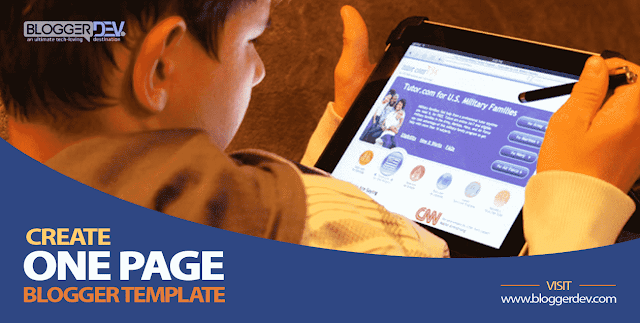
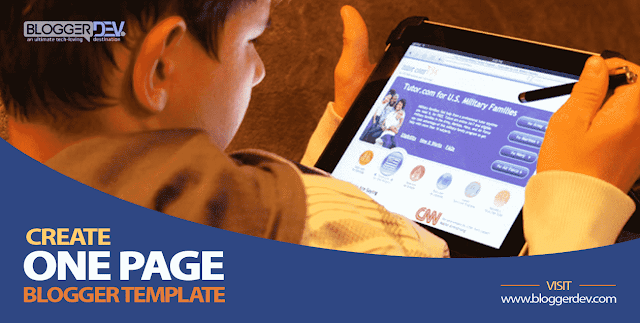
One Page Blogger Template Different Issues
While creating one page blogger template, keep in mind the user experience aspect. In simple sentences, give your visitor an environment so that he/she can easily visit through links to other post/pages of your blog or website. Considering such aspects, I have mentioned some things that you can do -
- Be careful when pasting various CSS code, so don't delete other code or mix it with other codes.
- Of course, increase Click Through Rate (CTR), using the recent post, popular post, etc.
- You can use a few outside links and make it as easy as possible to read the blog site.
One Page Blogger Template Making Steps
As an example, here I used the Blogger's default "Contempo Template" for creating One Page Blogger Template.
STEP1: Go to Blogger Dashboard > Themes > Edit Html
STEP2: Click anywhere in the code, then press Ctrl + F
STEP3: A new search box will open in the code box, where you search for this code using </ head>.
STEP4: Then, copy the following code and paste it just below </ head>STEP2: Click anywhere in the code, then press Ctrl + F
STEP3: A new search box will open in the code box, where you search for this code using </ head>.
<div id='frontpage'>
<b:section class='homepage' id='homepage' maxwidgets='15' preferred='yes' showaddelement='yes'/>
</div>
<div style='clear: both;'/>STEP5: Now you will search for this ]]></ b:skin> codes, like the previous STEP3.
]]></b:skin><style>
<b:if cond='data:blog.canonicalUrl == data:blog.canonicalHomepageUrl'>
.sidebar-container{
display:none;
visibility:hidden;
}
</b:if>
<b:if cond='data:blog.url == data:blog.homepageUrl'>
.post-outer-container {
display:none !important;
visibility:hidden !important;
}
.bg-photo-container {
display:none !important;
visibility:hidden !important;
}
.bg-photo-overlay {
display:none !important;
visibility:hidden !important;
}
.centered-top-container {
visibility:visible !important;
}
.main {
display:none !important;
visibility:hidden !important;
}
</b:if>
</style>
<!--Start Hide Home Page Section in Blog Post Page -->
<style>
<b:if cond='data:blog.url != data:blog.homepageUrl'>
#frontpage {
display:none;
visibility:hidden;
}
</b:if>
</style>STEP7: Save Template
For Your Different Template
For your different template, just change these CSS codes above. That is, the section IDs will be different in your template. For example, section ID might be different for your "sidebar", which is now showing in your home page.
So, What are the Different Section IDs For Your Home Page?
So, What are the Different Section IDs For Your Home Page?
First, open your blog's home page on a tab of Chrome browser and press F12 button on your keyboard.
Next, click on the pointer icon that will appear and move your mouse pointer to the portion of the home page of your blog that you do not want to show during the creation of One Page Blogger Template. For example, if you move your mouse pointer to the sidebar, the code that will appear in the right pane will show the section ID for your sidebar between those codes. That means you have to use this section ID instead of the mentioned Section ID in the above code.
Similarly, post-outer-container, bg-photo-container, bg-photo-overlay, main, centered-top-container, also need to change these section IDs according to your different template.Next, click on the pointer icon that will appear and move your mouse pointer to the portion of the home page of your blog that you do not want to show during the creation of One Page Blogger Template. For example, if you move your mouse pointer to the sidebar, the code that will appear in the right pane will show the section ID for your sidebar between those codes. That means you have to use this section ID instead of the mentioned Section ID in the above code.
Which Part Will Change:
In the above code, you can see the code shown below. Here you'll just change the yellow part only.
.sidebar-container{
display:none;
visibility:hidden;
}
Another Way:
If you have previous experience, just type " b: section " in the search box inside your template code and see all the section ID and apply one by one.





Comments
Sports World is a specialized store for athletes, including sports clothing, sports accessories, shoes for running, walking, and football, and guard gloves in various categories.
ReplyDeleteاطقم رياضية
قفازات حراسة
كور اديداس
احذية نايك
Post a Comment